If you’ve ever lost access to your Facebook account, you know how unsettling it can be. After my account was hacked and suspended, I realized just how vulnerable my online presence was. Thankfully, I had backed up my Facebook data about a year ago at the suggestion of a mentor of mine, which meant that while I didn’t have everything, I didn’t lose it all. This experience has made me more determined to help others avoid the same pitfalls.
In this blog post, I’ll walk you through the steps to back up your Facebook information. Whether you’ve been on Facebook for years or just a short time, taking the time to secure your content can save you a lot of heartache if your account ever gets compromised.
Why You Should Back Up Your Facebook Data
Backing up your Facebook data isn’t just a precaution—it’s a necessity. With the amount of personal information, photos, videos, and memories we share on social media, losing access to that content can be devastating. For entrepreneurs, this also includes valuable business connections, client interactions, and content you’ve spent years building.
Step-by-Step Guide to Backing Up Your Facebook Data
- Access Your Facebook Settings:
- Log in to your Facebook account and click the downward-facing arrow in the upper-right corner.
- Select Settings & privacy, then click Settings.
- Go to “Your Facebook Information”:
- In the left-hand menu, you’ll see an option for Your Facebook Information. Click on it.
- Download Your Information:
- Click on Download your information. This will take you to a page where you can select what data you want to back up.
- Select the Data You Want to Download:
- Facebook allows you to choose what you want to back up, including posts, photos, videos, messages, and more. I recommend selecting everything to ensure nothing gets left behind.
- You can also choose the format of your download (HTML or JSON) and the quality of media (high, medium, or low).
- Choose a Date Range (Optional):
- If you only want to back up a specific time-period, you can select a date range. If you want everything, leave this option as "All of my data."
- Request the Download:
- Once you’ve selected your preferences, click on Request a Download. Facebook will notify you when your download is ready, and you can then save it to your computer or an external hard drive.
- Store Your Backup Safely:
- Keep your backup in a secure location, like an external hard drive, cloud storage, or a password-protected folder on your computer. This ensures that you can access your data even if something happens to your account.
Final Thoughts
No one expects their account to get hacked or suspended, but it can happen to anyone. I never thought it would happen to me, but it did. The good news is that because I had backed up my data, I didn’t lose everything. I strongly encourage you to take the time to back up your Facebook data regularly. It might seem like a hassle now, but if the worst happens, you’ll be glad you did.
Let’s take control of our digital lives and protect what matters most. If you haven’t backed up your Facebook data yet, now is the time. Don’t wait until it’s too late.
Like what you are reading here? Sign up to get my weekly wellness tips!
Let's Connect on Social Media:



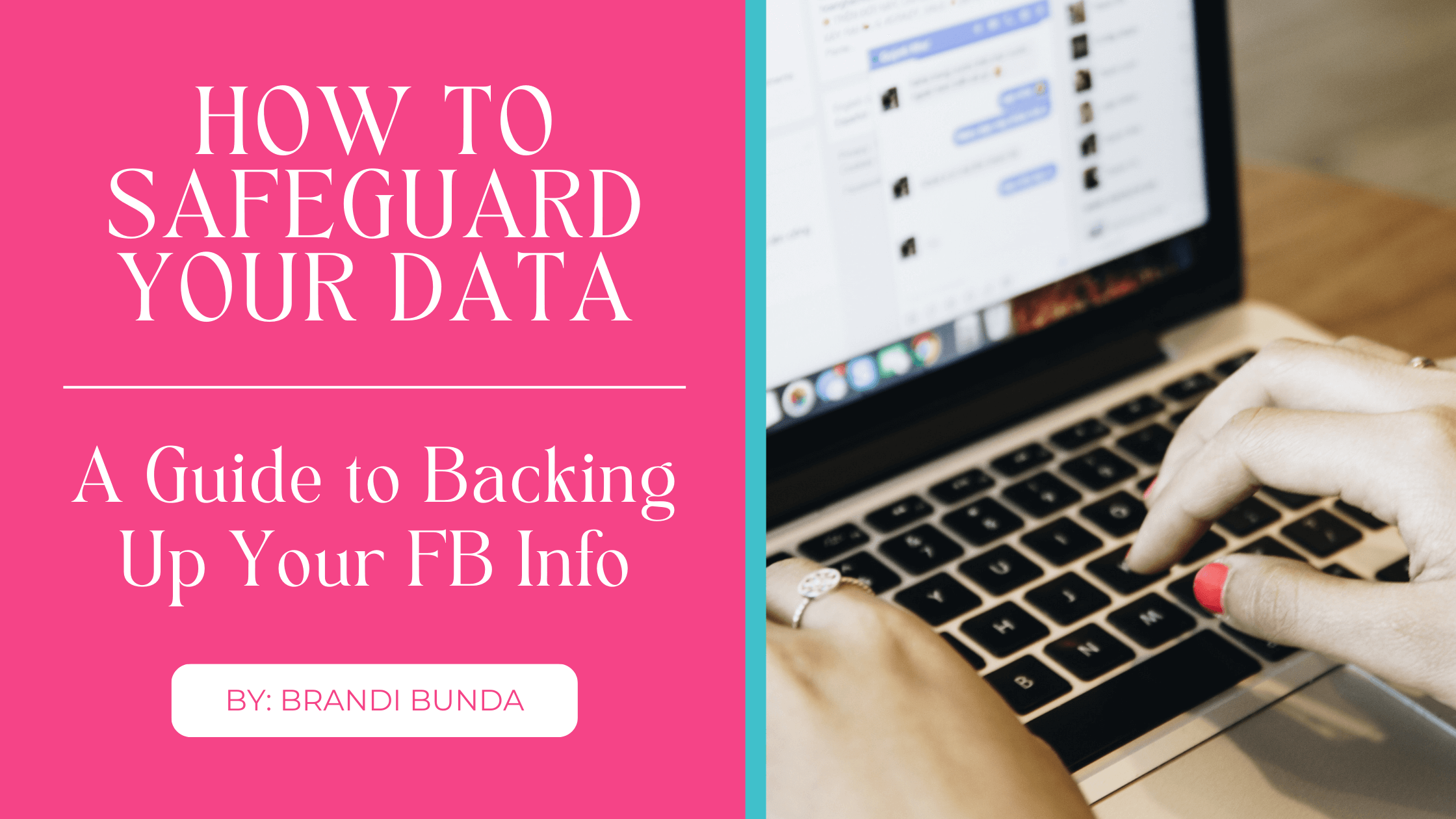



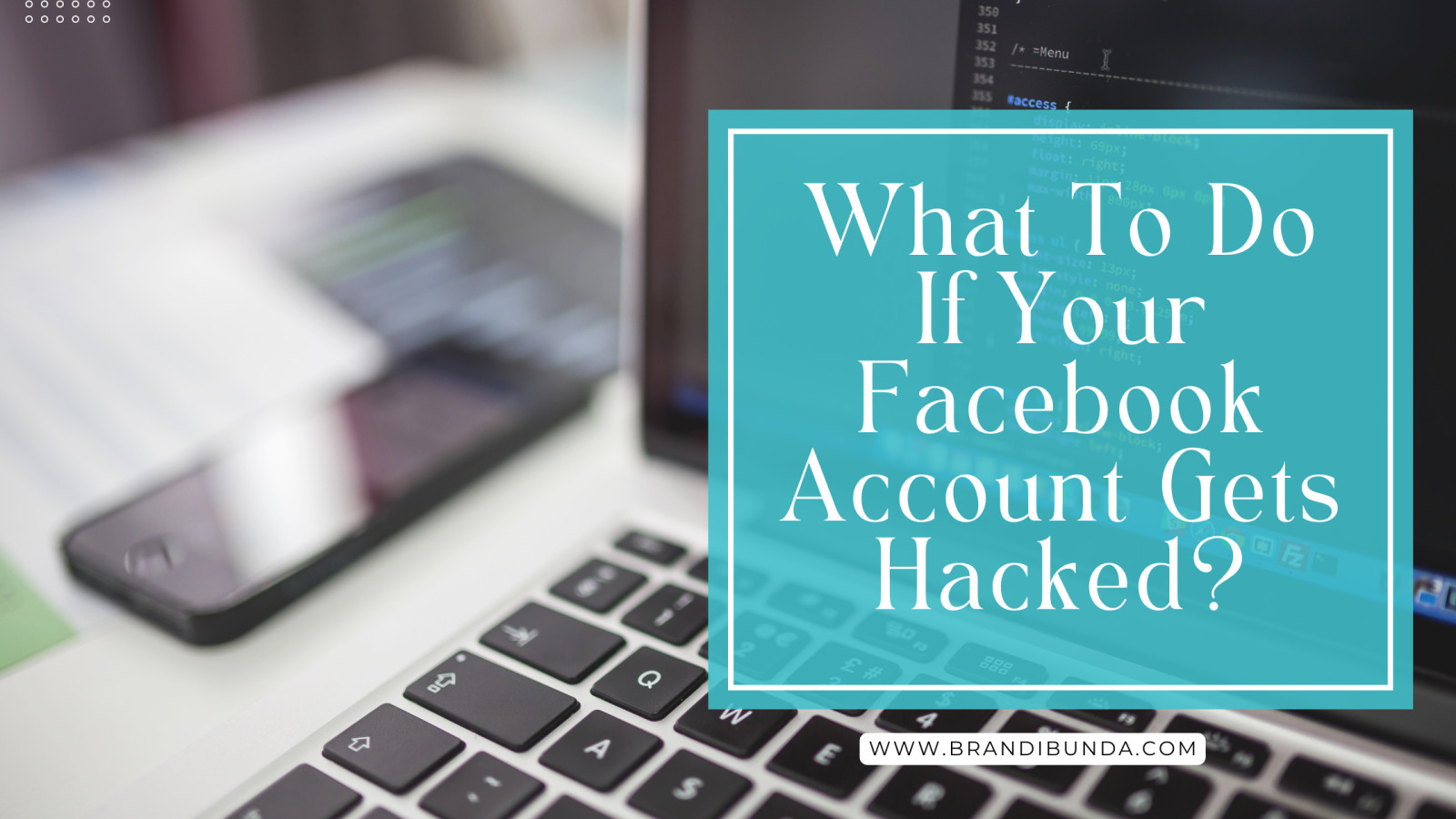
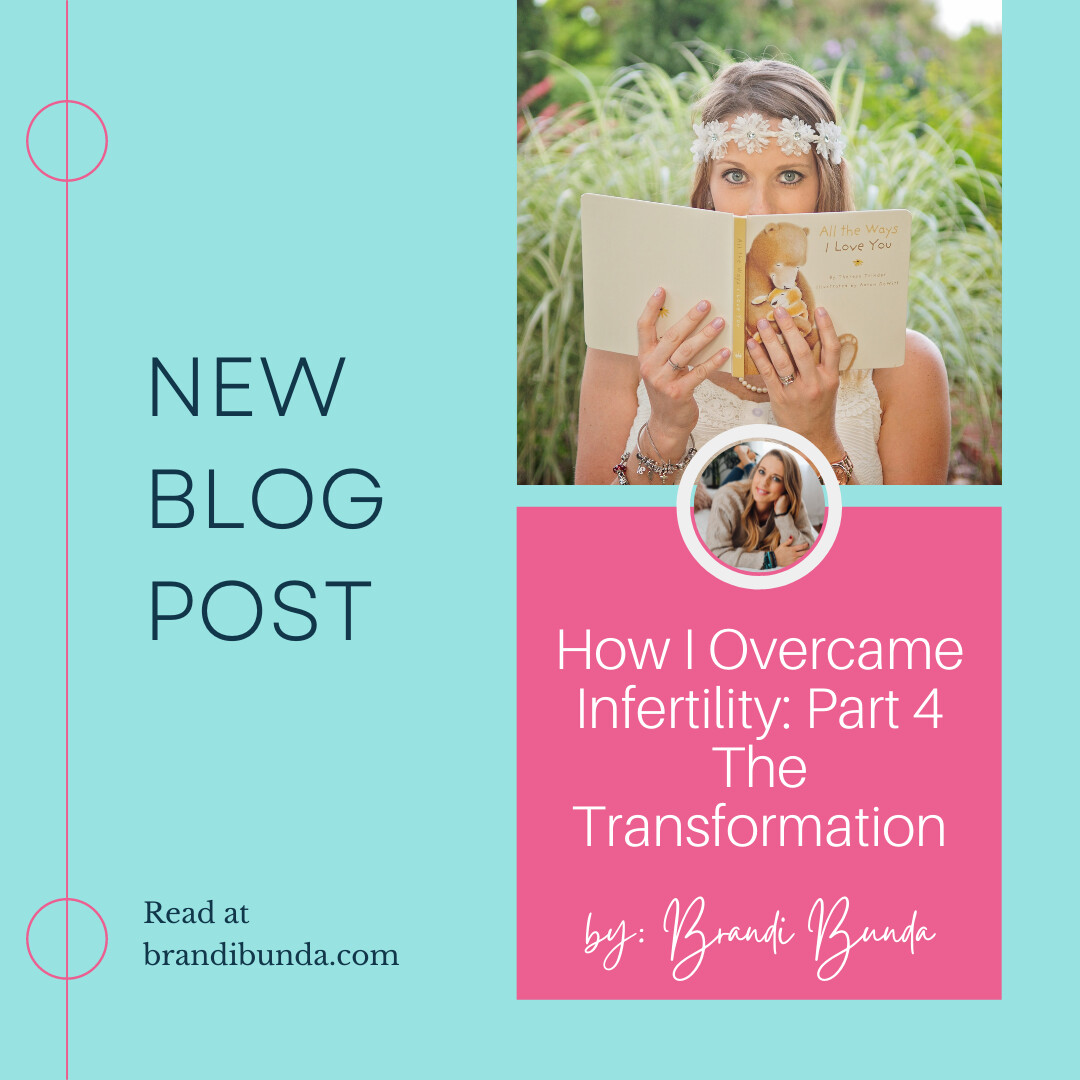

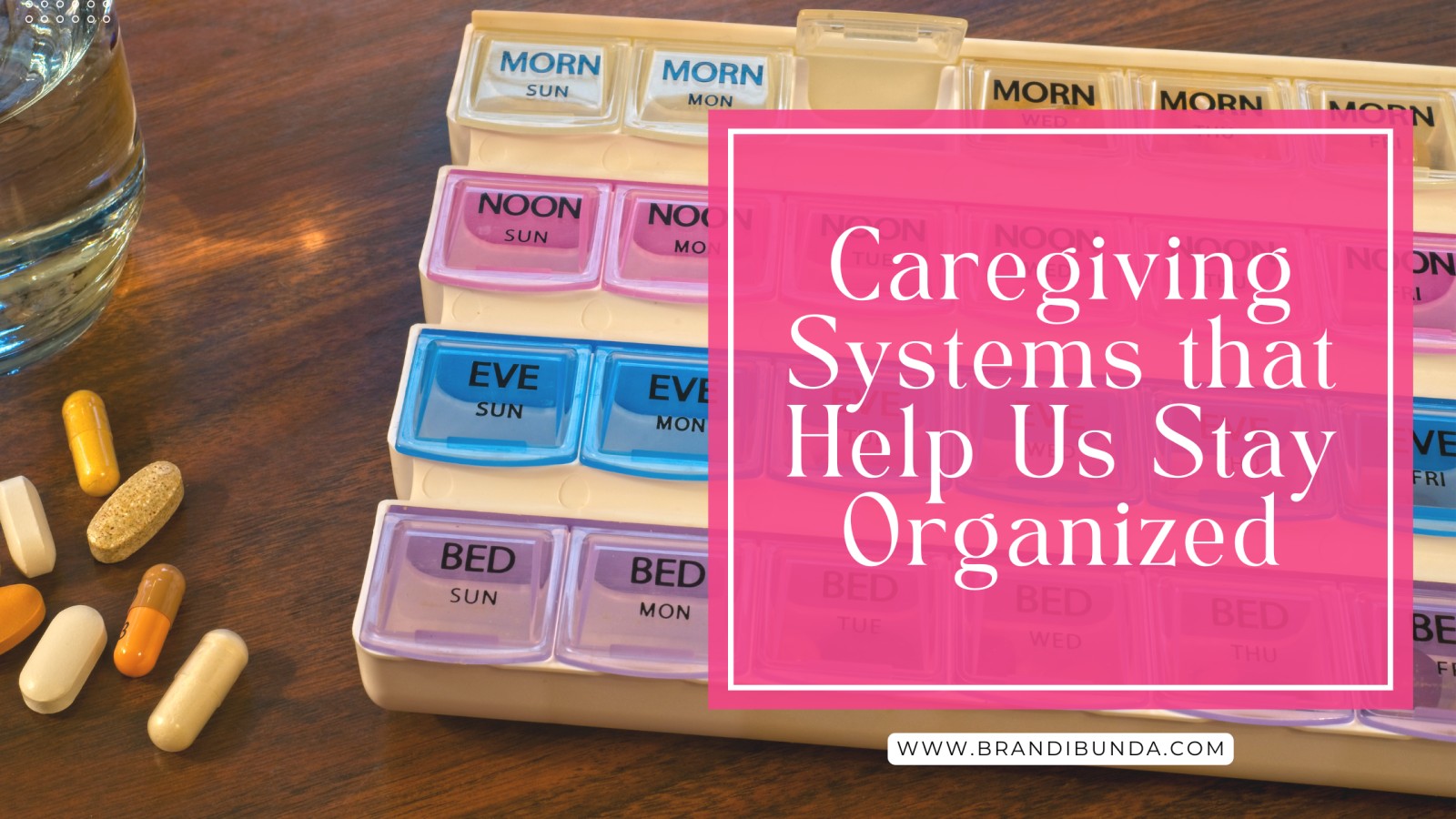
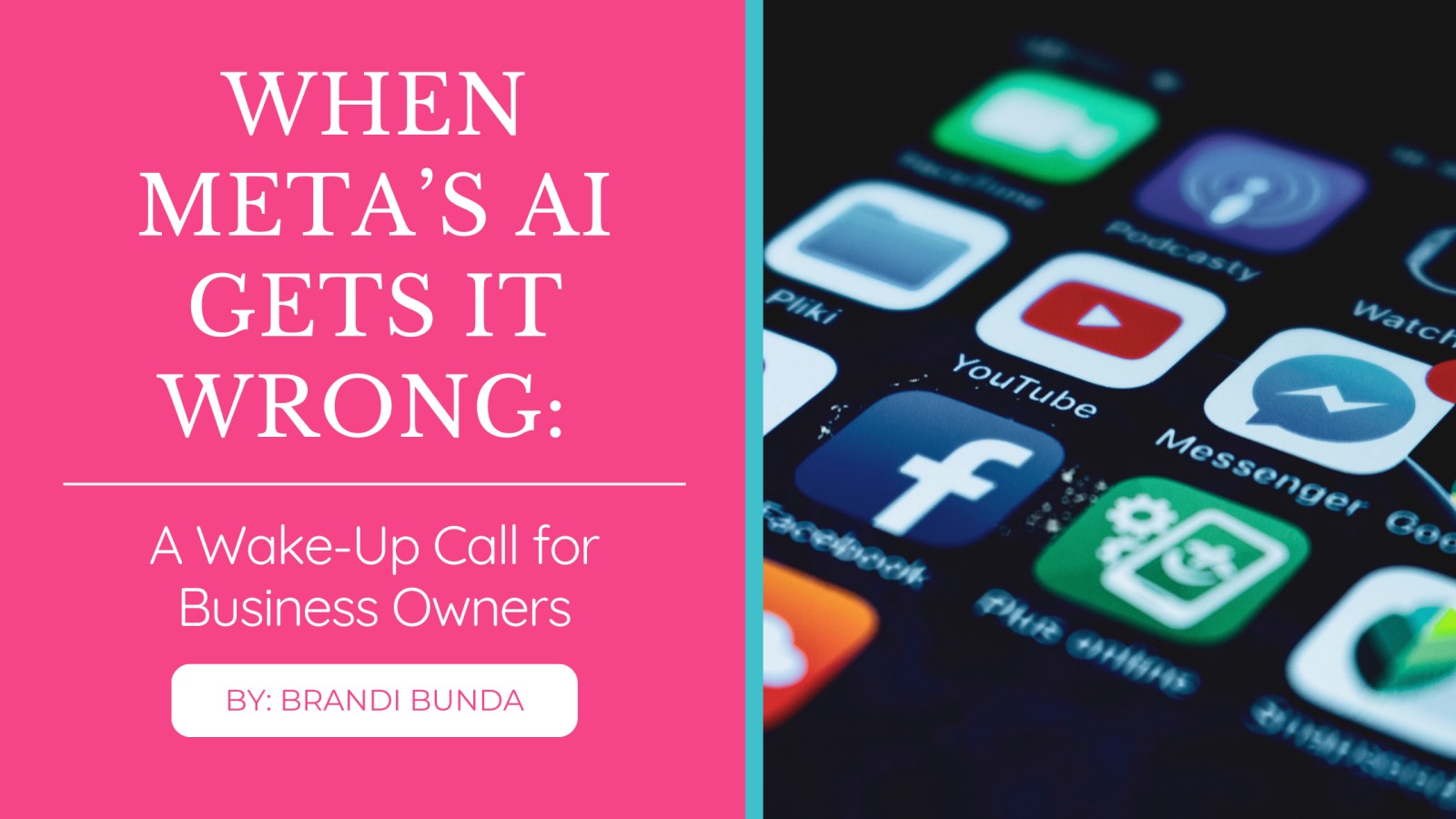
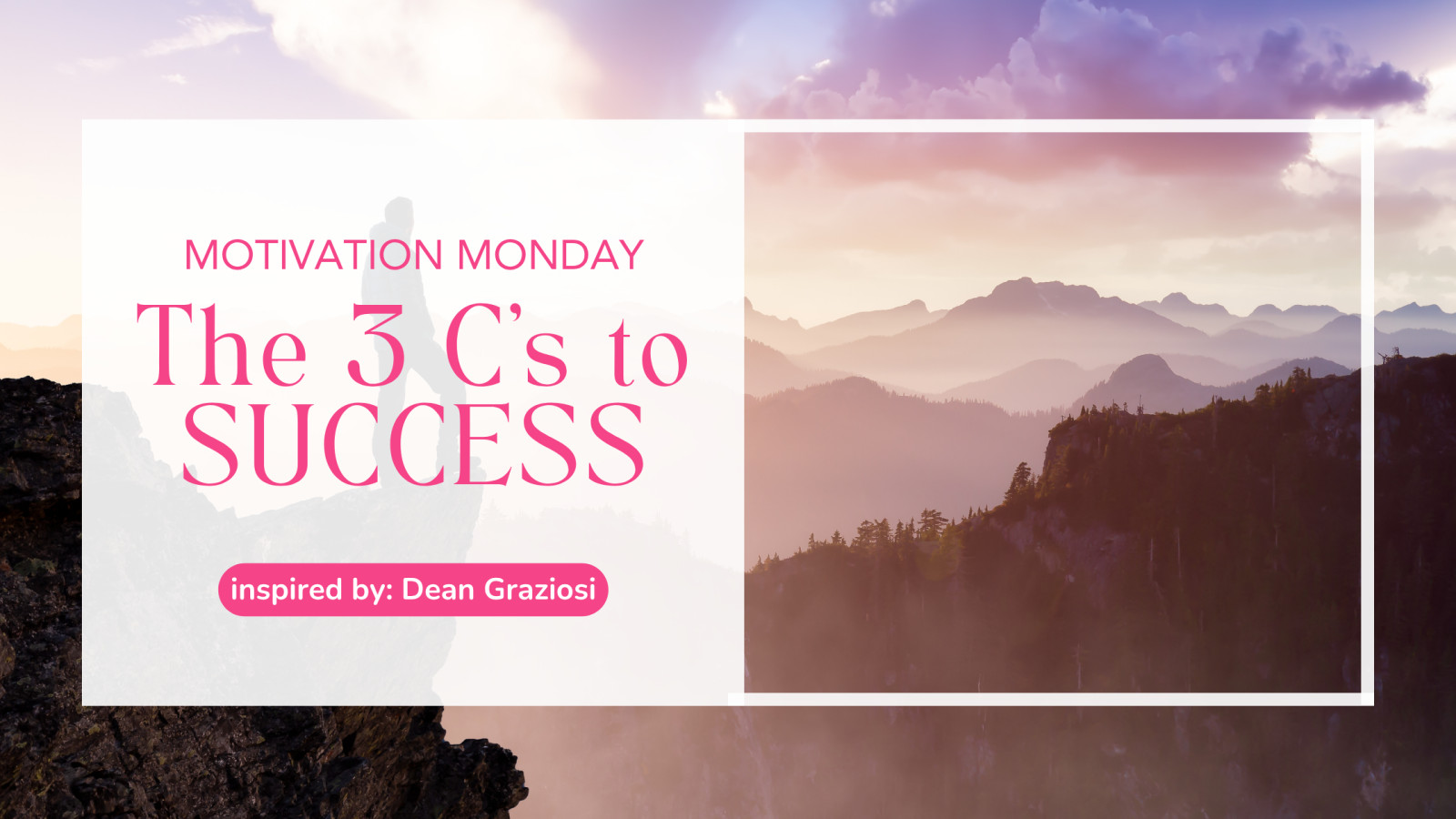
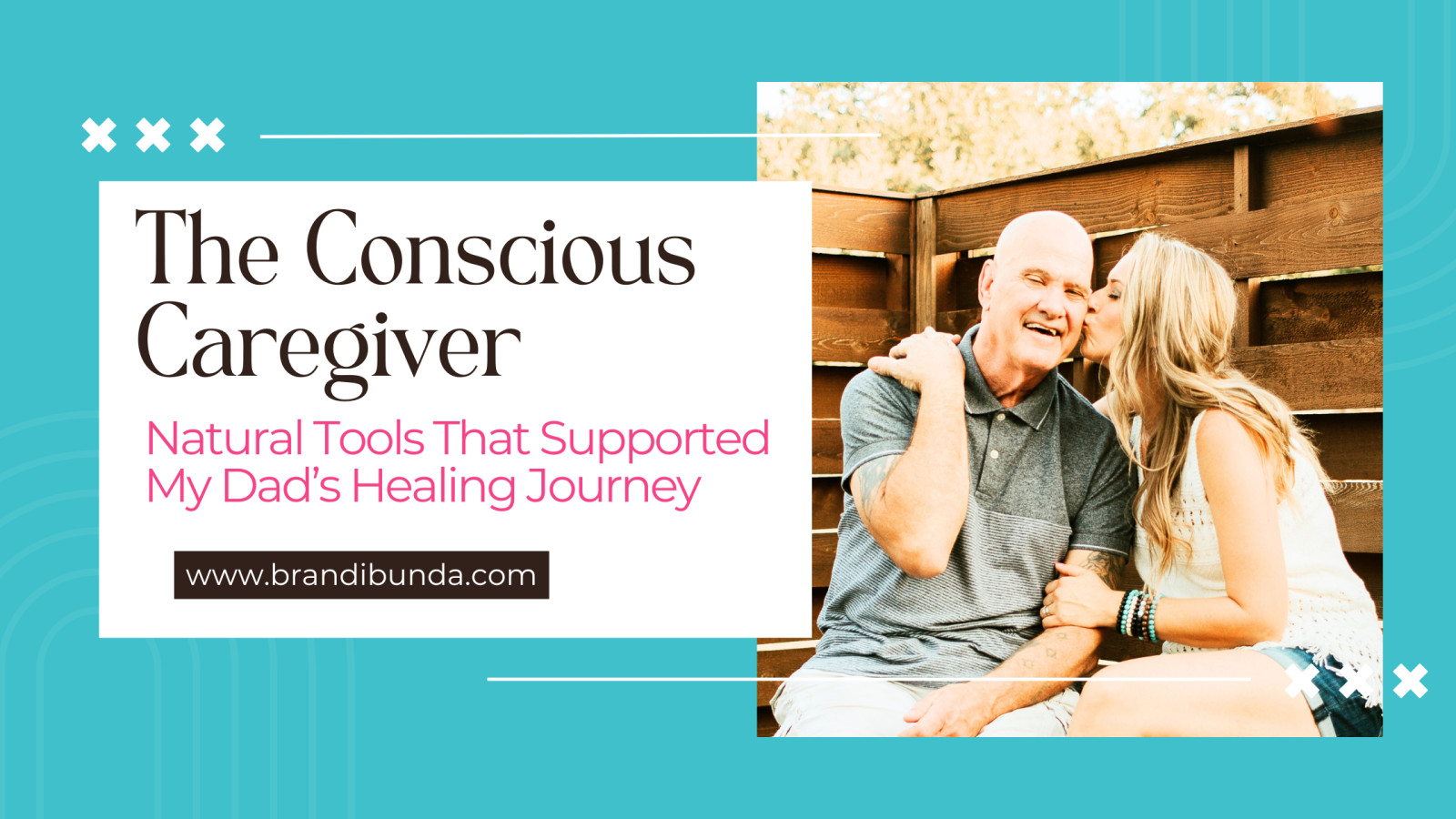
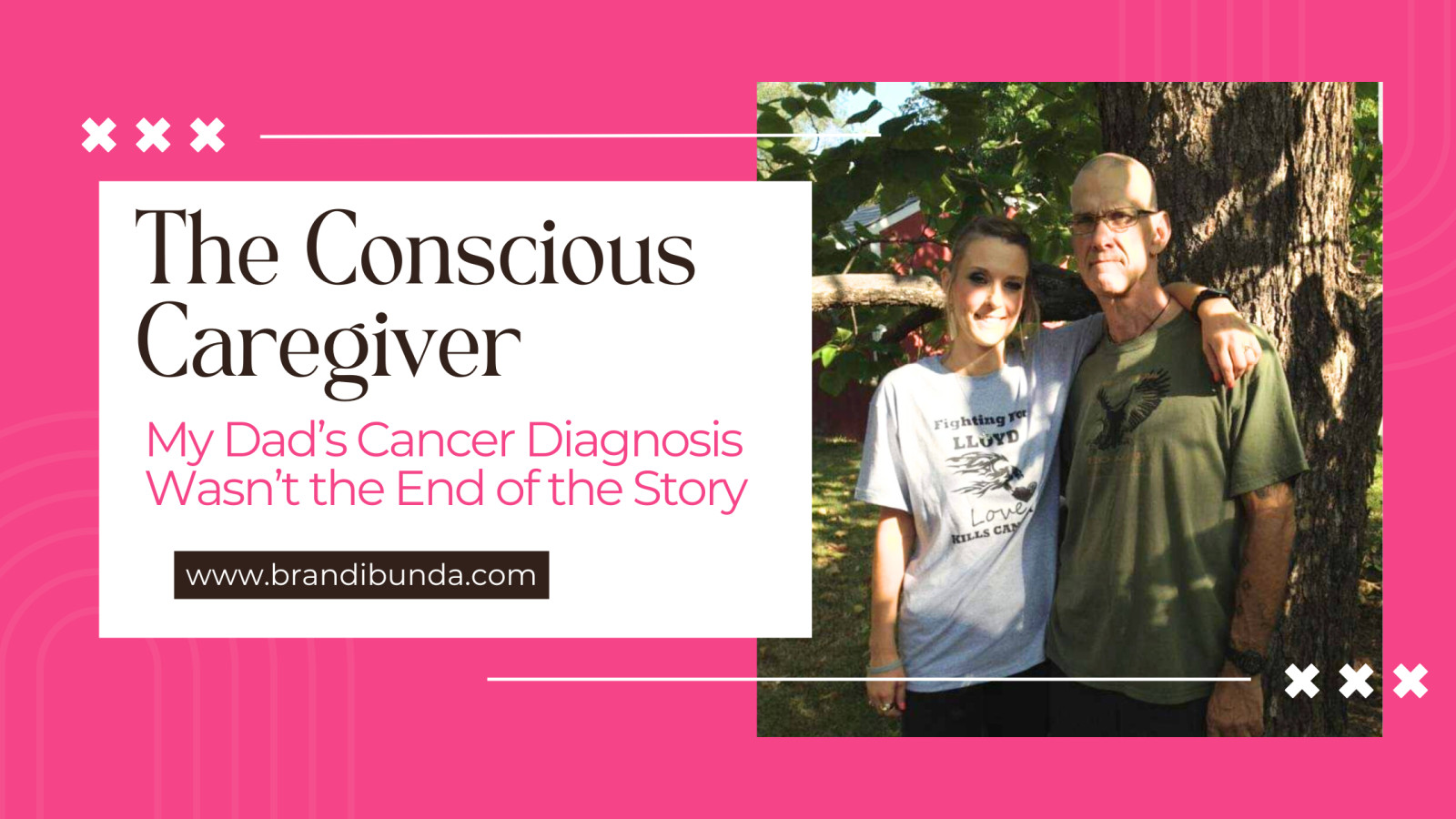
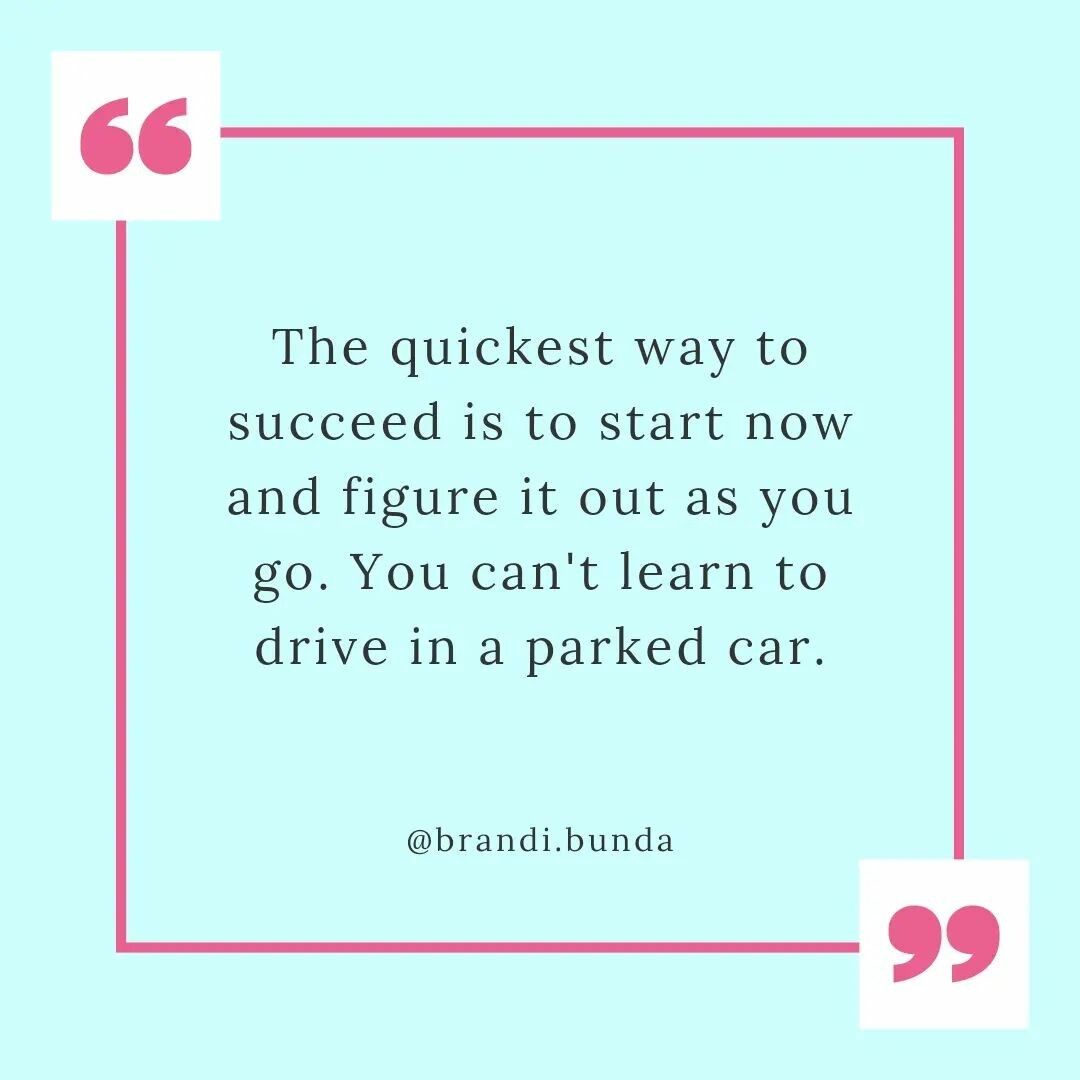

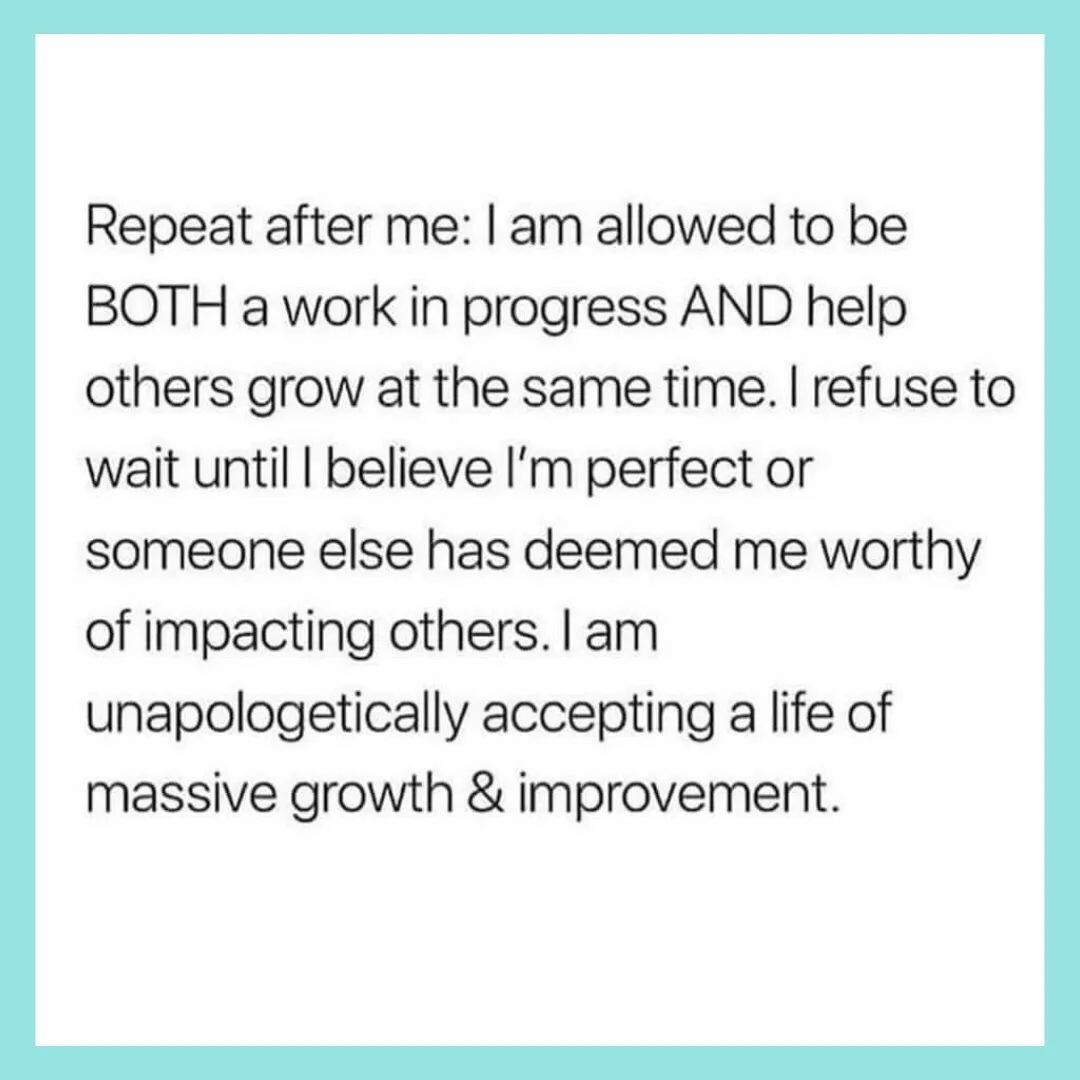

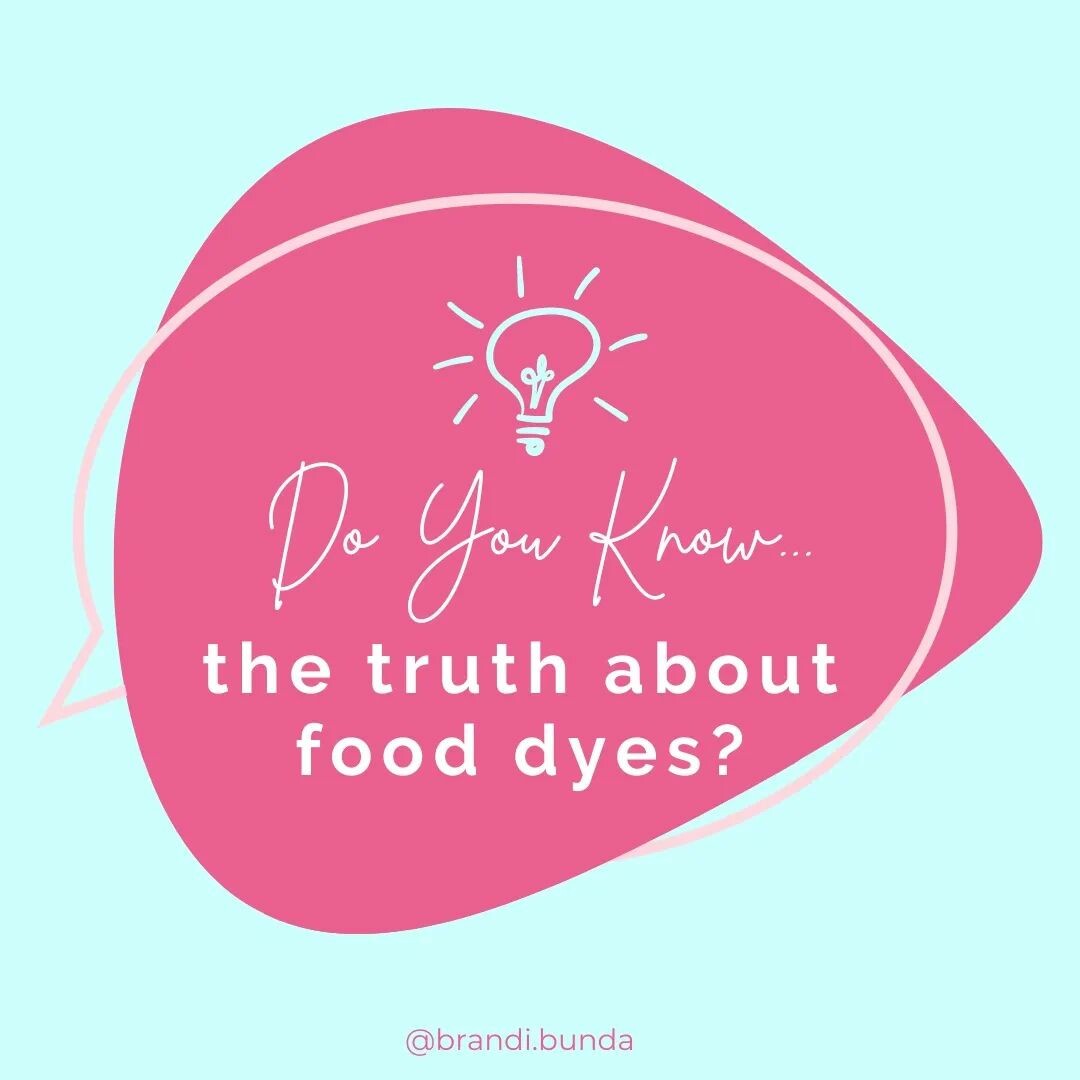




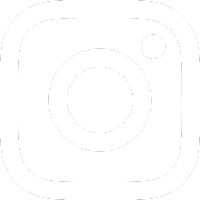



0 Comments