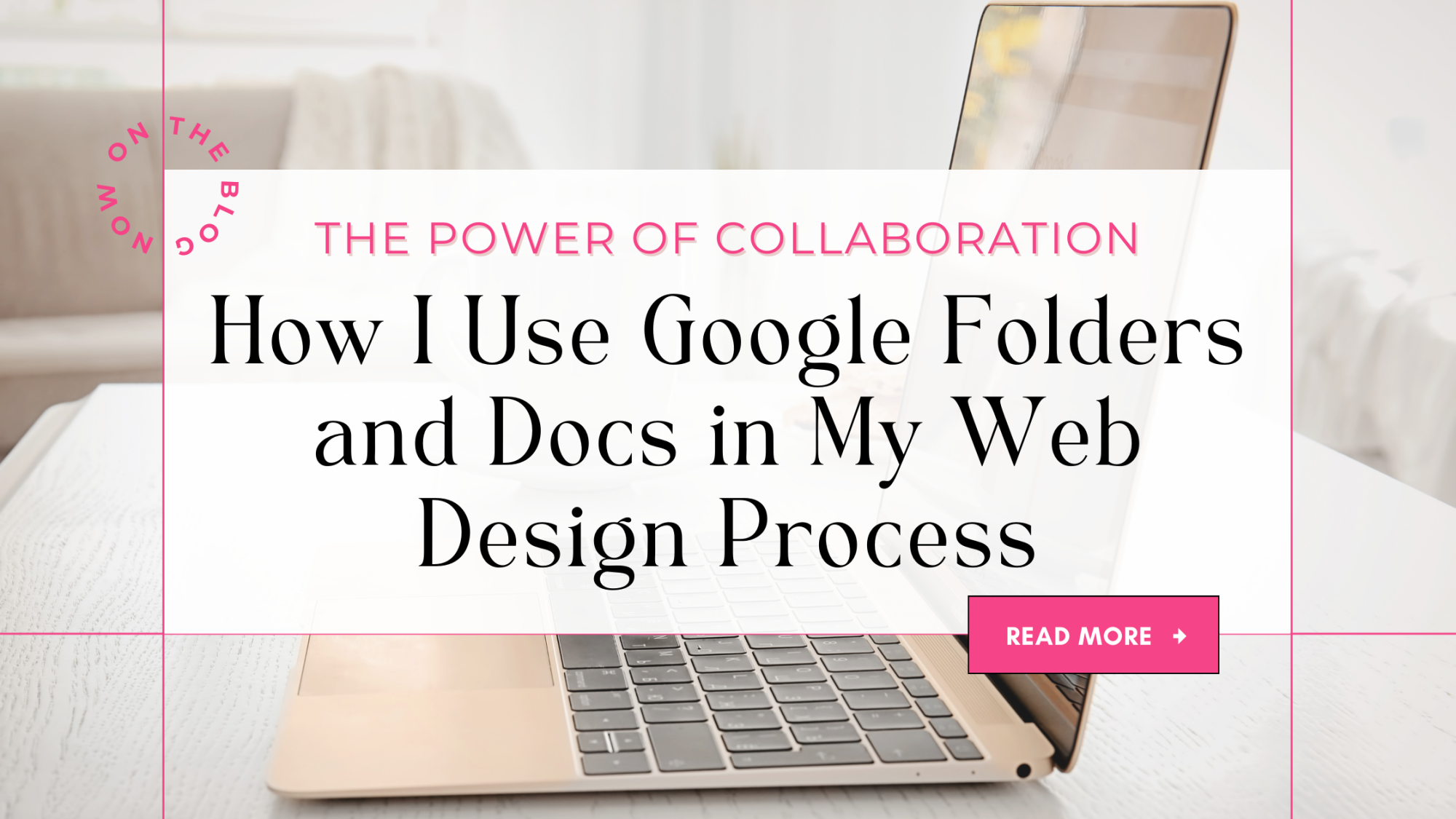
As a designer, I know how important it is to stay on top of the web design process. Every step counts, from initial ideas to final tweaks. One way to achieve a seamless process is by utilizing Google Folders and Docs. These tools provide you with the opportunity to collaborate, share, and edit information with everyone involved in your project. Not only will you save time and streamline the process, but you'll also be able to keep track of progress in real time.
In this blog post, I'll guide you step-by-step on how to create a Google Folder and use Google Docs, making your web design process incredibly efficient, especially if you are collaborating on a design project with me.
Step 1. Creating a Google Folder:
The first step is to create a Google Folder within your Google Workspace. The folder will act as a central hub for all your web design-related information.
To create the folder:
- Log into your Google Workspace account and head over to Google Drive.
- Once you are on Google Drive, click on the "New" button and select "Folder."
- Name the folder according to your project, and you're good to go.
Step 2. Share the Folder with Your Designer:
The next step is to share the Folder with your web designer. Sharing the Folder ensures that your designer has access to the most up-to-date information and can easily collaborate (and communicate) with you.
To share the Google Folder:
- View the folder in your Google Drive.
- Right-click on the 3 dots to the right of the title, and select "Share."
- Enter your designer's email address and click "DONE".
- You can choose the level of access you want to provide your designer, such as view or edit privileges.
- If we are working together, please ensure EDITOR is selected before sending the invitation.
Step 3. Using Google Docs:
Now that you have created and shared your Folder, it's time to start using it within Google Docs. Google Docs is a powerful tool that allows you to collaborate in real time, making the web design process even more efficient.
To create a new document in Google Docs:
- Go to your Google Drive and navigate to the Folder you created in step 1.
- Click on the "New" button and select "Google Docs".
- This will allow you to create your document within the Folder.
- You can also use Google Docs for brainstorming sessions and note-taking.
- If we are working together, this is where I will include design documents, copy for custom pages, blog content, website updates, etc...
Step 4. Commenting and Reviewing:
Google Docs also comes with a commenting feature that allows you to review work and leave feedback in real time.
- Simply highlight the text, click on the comment icon on the toolbar, and type away.
- This feature enables you and your designer to track changes and easily communicate alternate ideas, all in one place.
Step 5. Organizing and Storing:
Once you have completed your web design project, you'll want to keep the documents and information organized and stored in one easily accessible location. By using Google Docs and Folders, you can keep everything organized and easily retrievable. Moreover, everything is available in the cloud, so you won't have to worry about losing data or files.
This is especially helpful should we collaborate on future design projects, we will have access to what has already been created and can reference the information in a timely manner.
Final Thoughts
Google Folders and Docs offer an easy-to-use and efficient way to collaborate and manage all your web design project-related information. By following the above steps, you'll be able to create and use a Google Folder, share it with your web designer, utilize Google Docs collaboration and commenting features, and keep everything organized and stored. I hope this guide has empowered and enabled you to take the next step in streamlining your web design process. Happy collaborating!
Like what you are reading here? Sign up to get my weekly wellness tips!
Let's Connect:







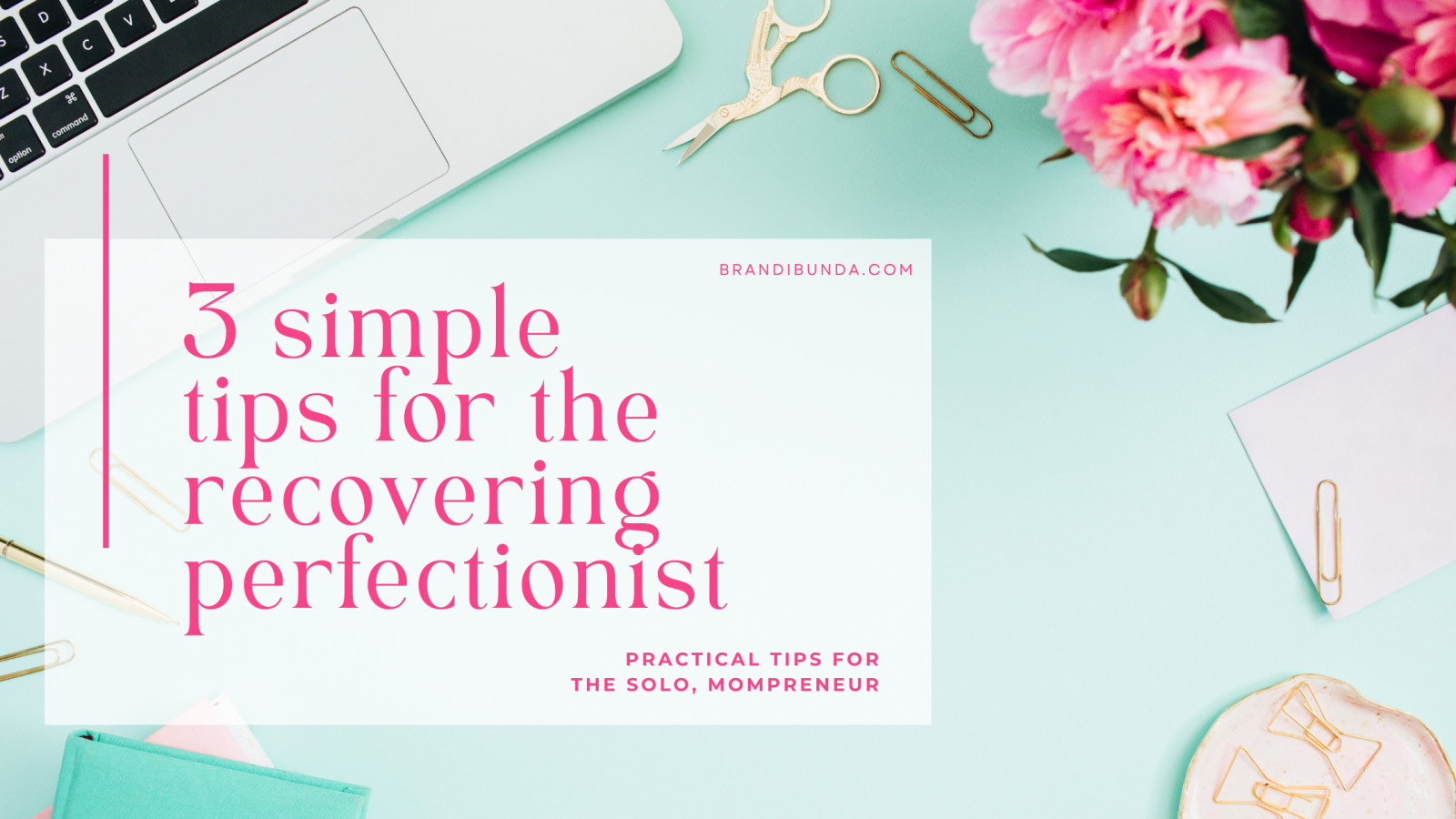

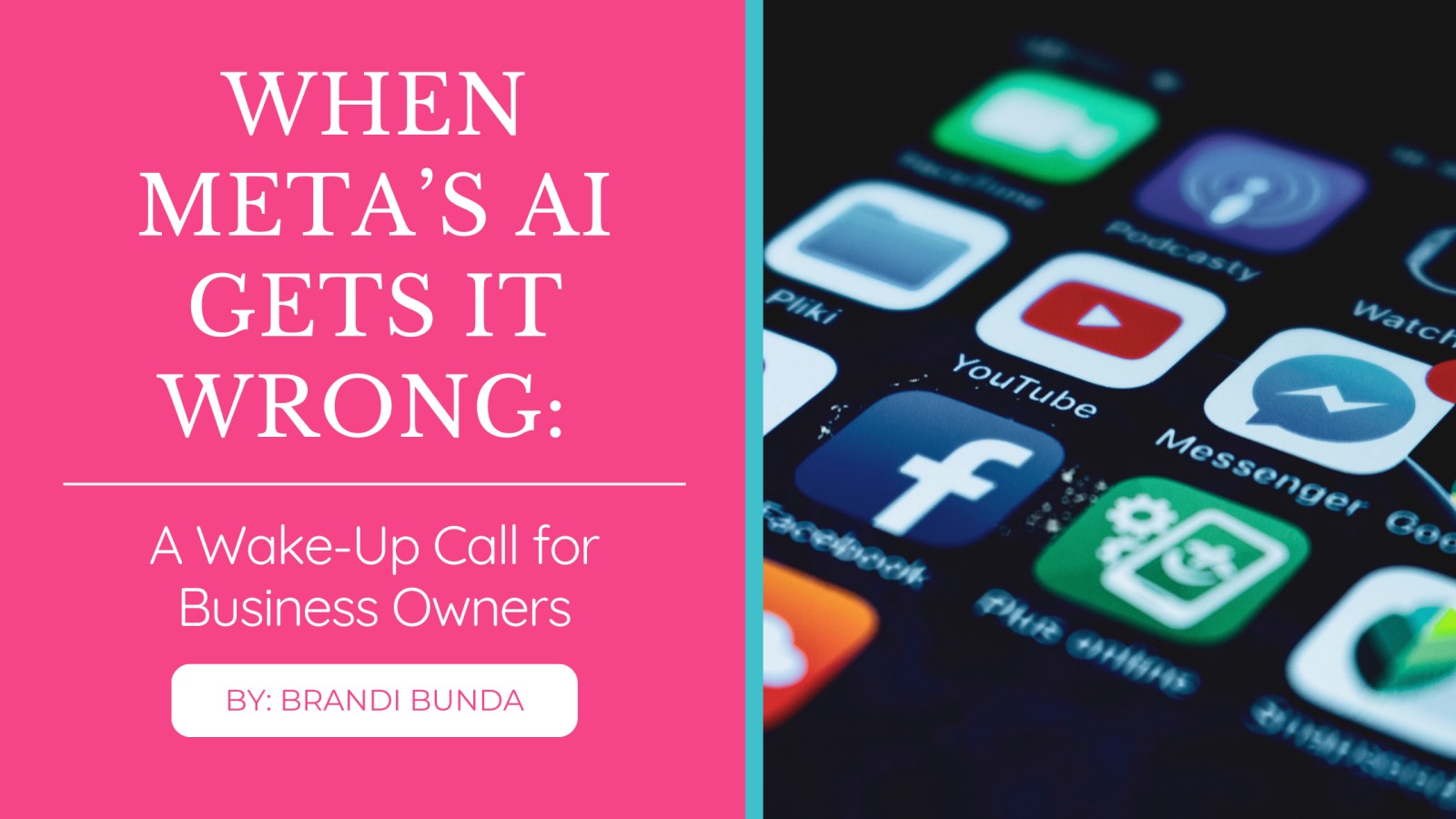
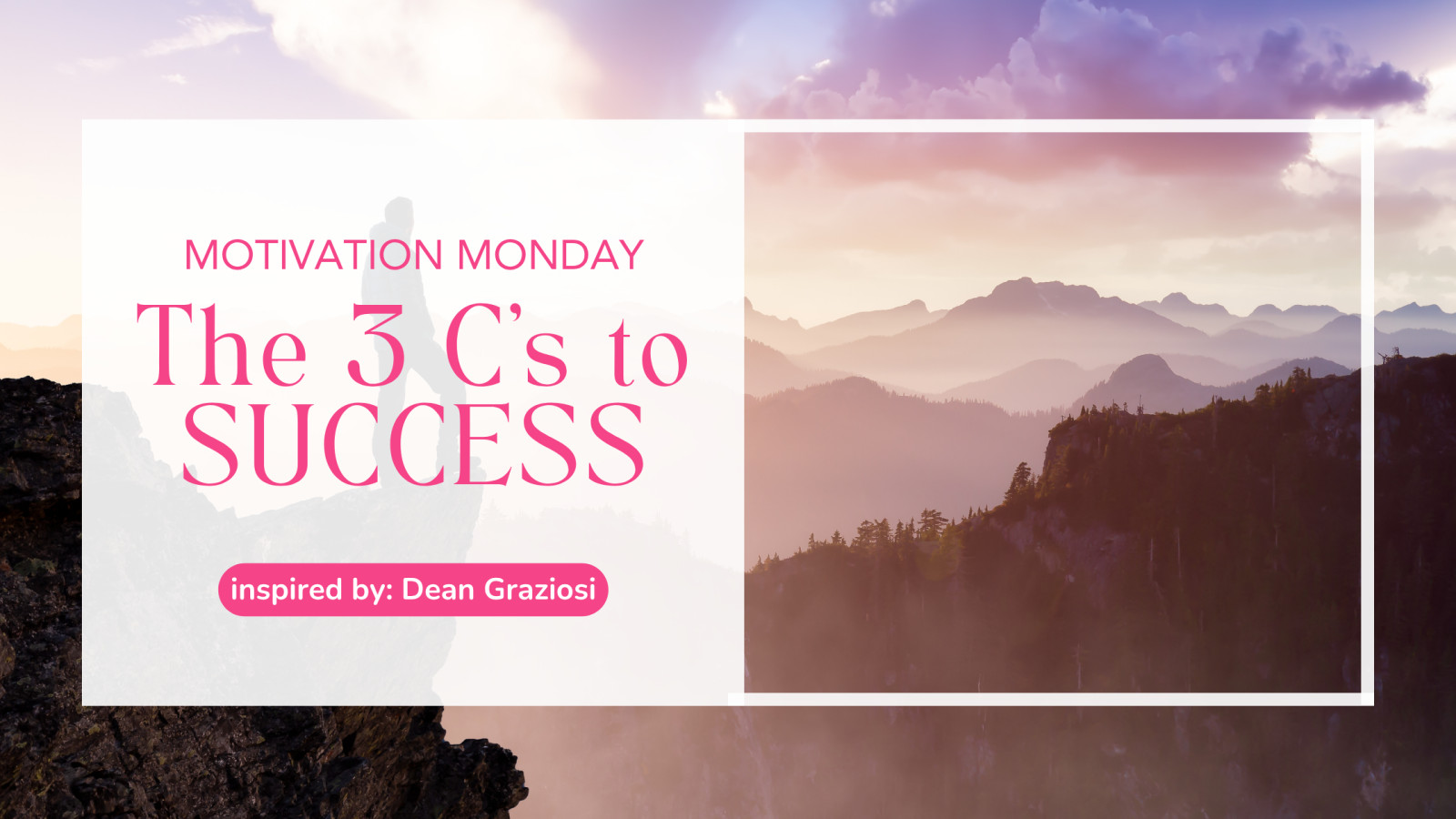
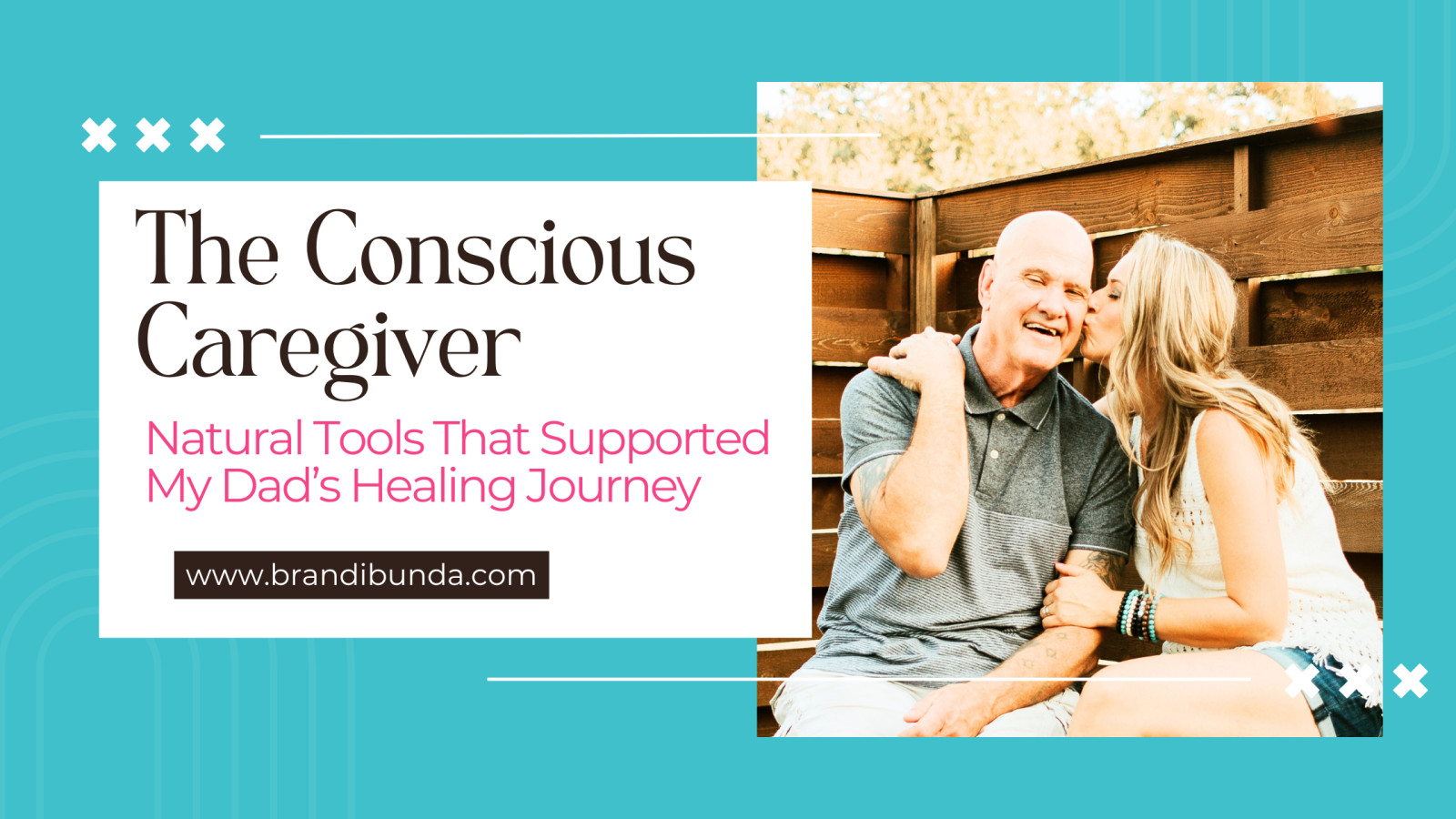
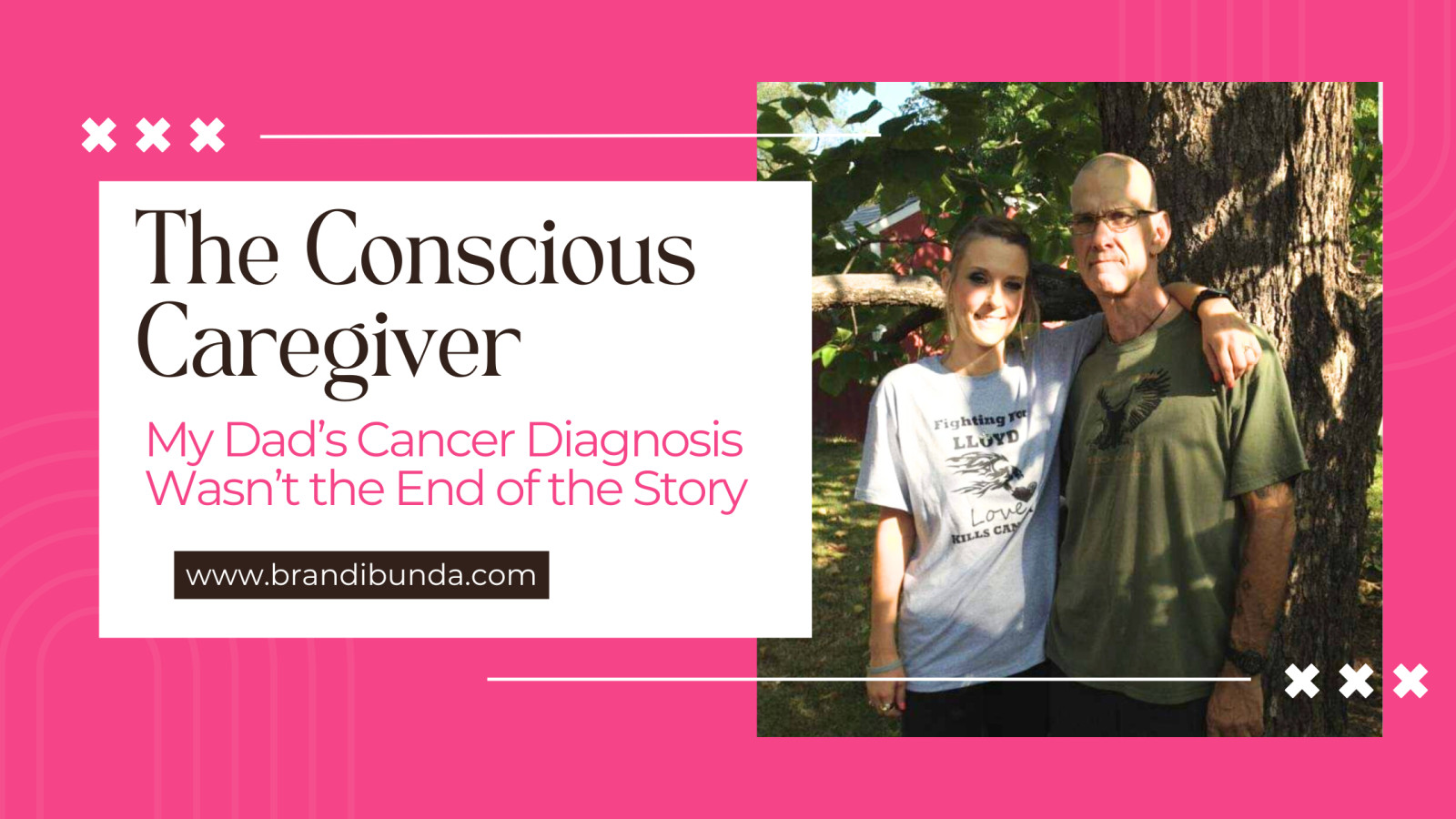
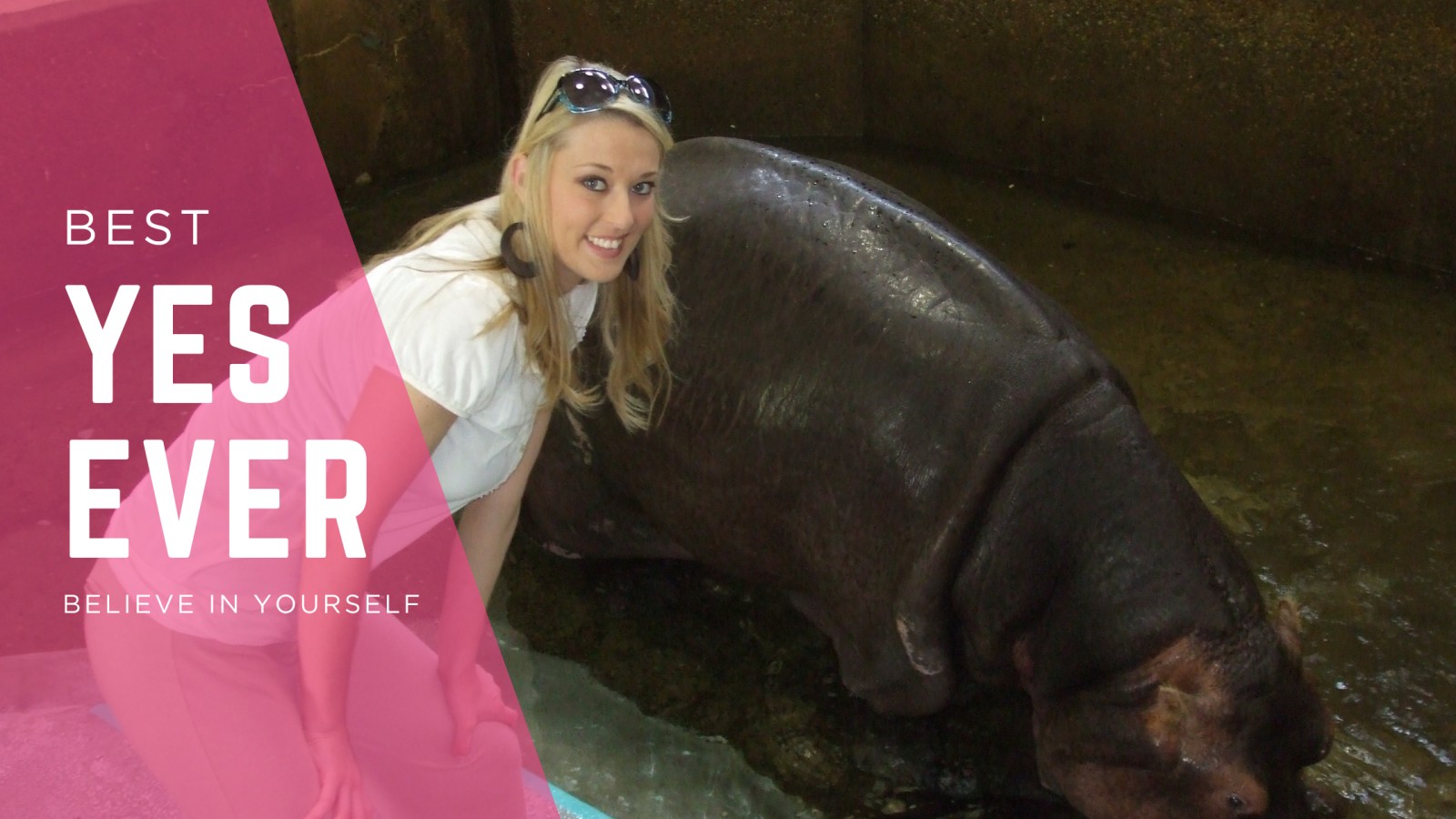
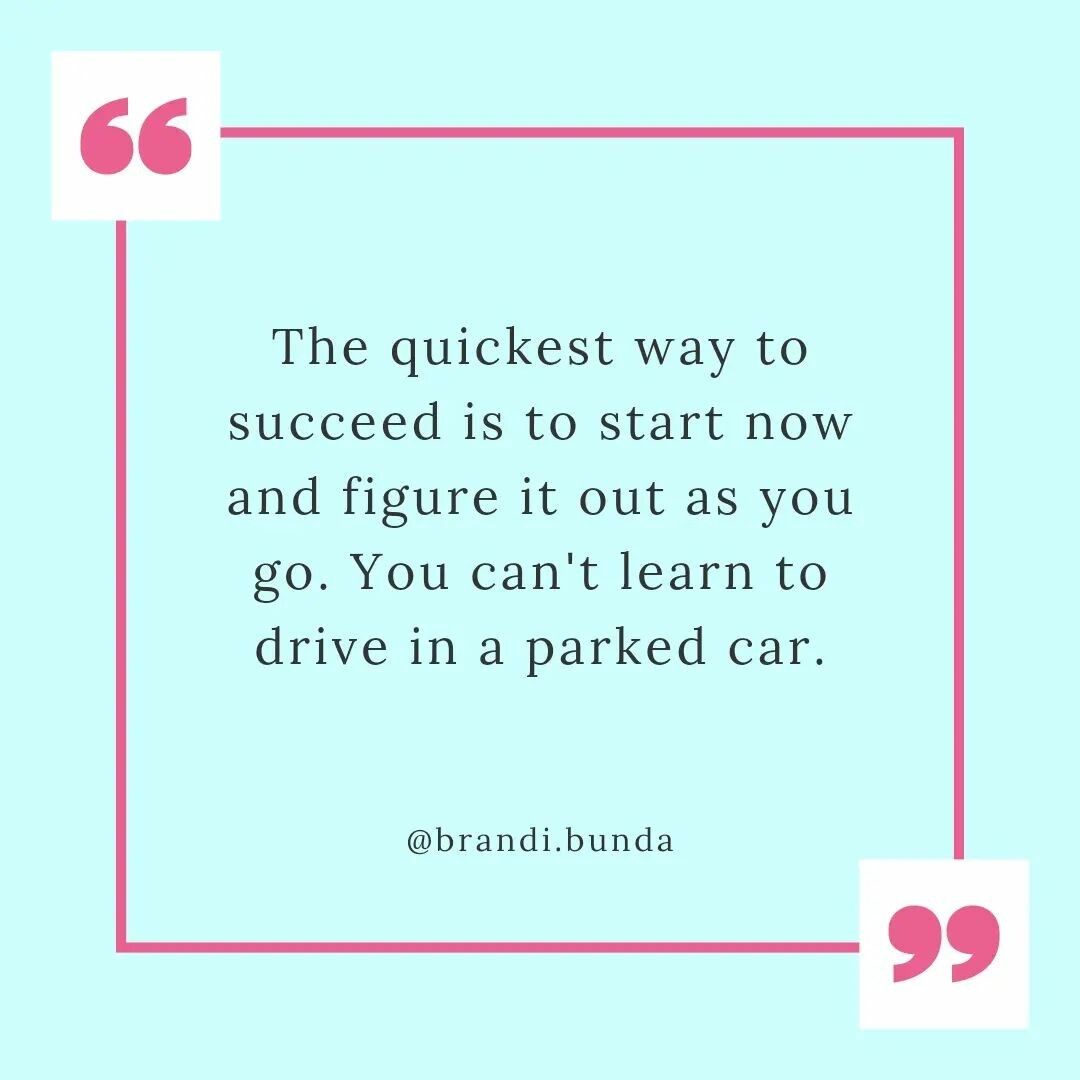

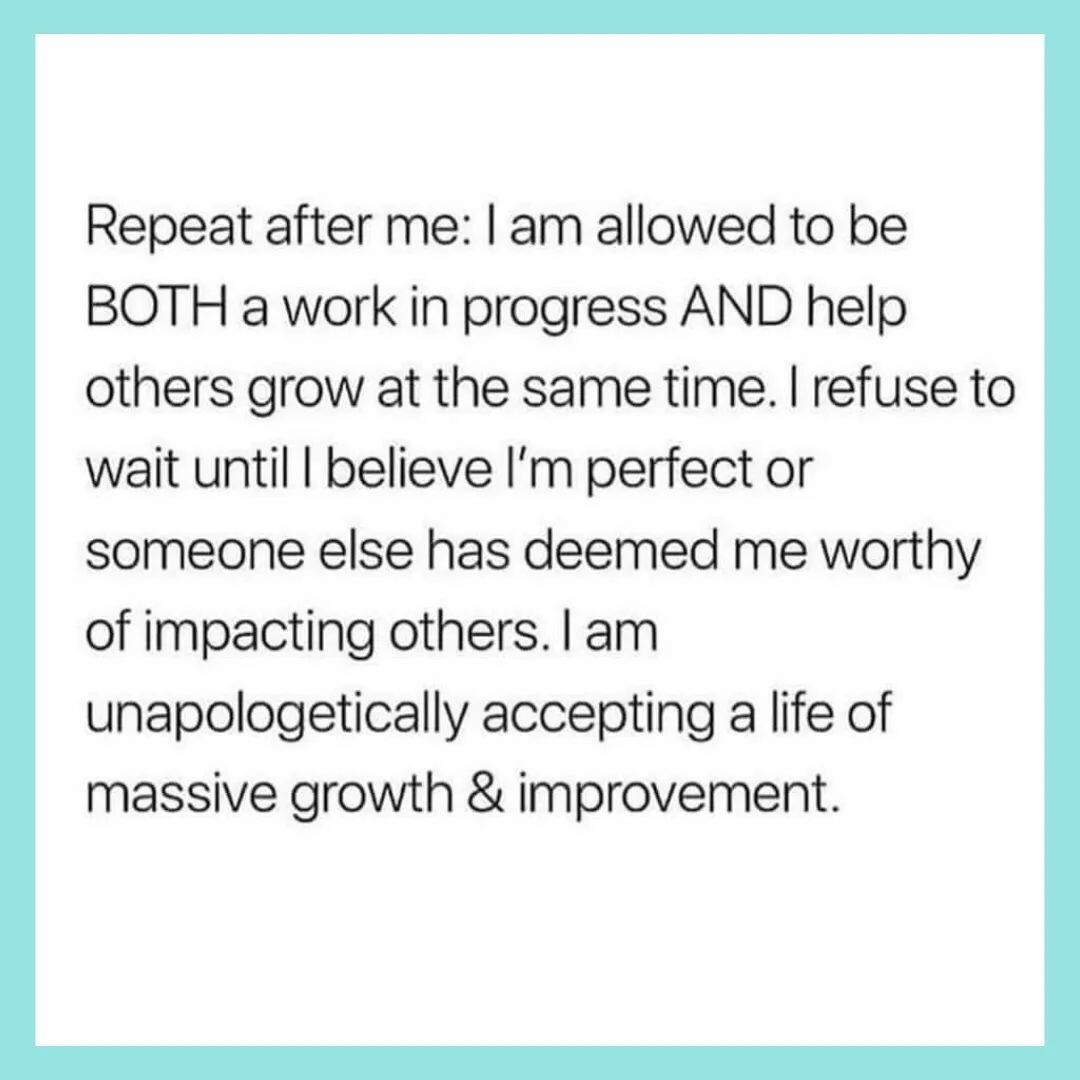

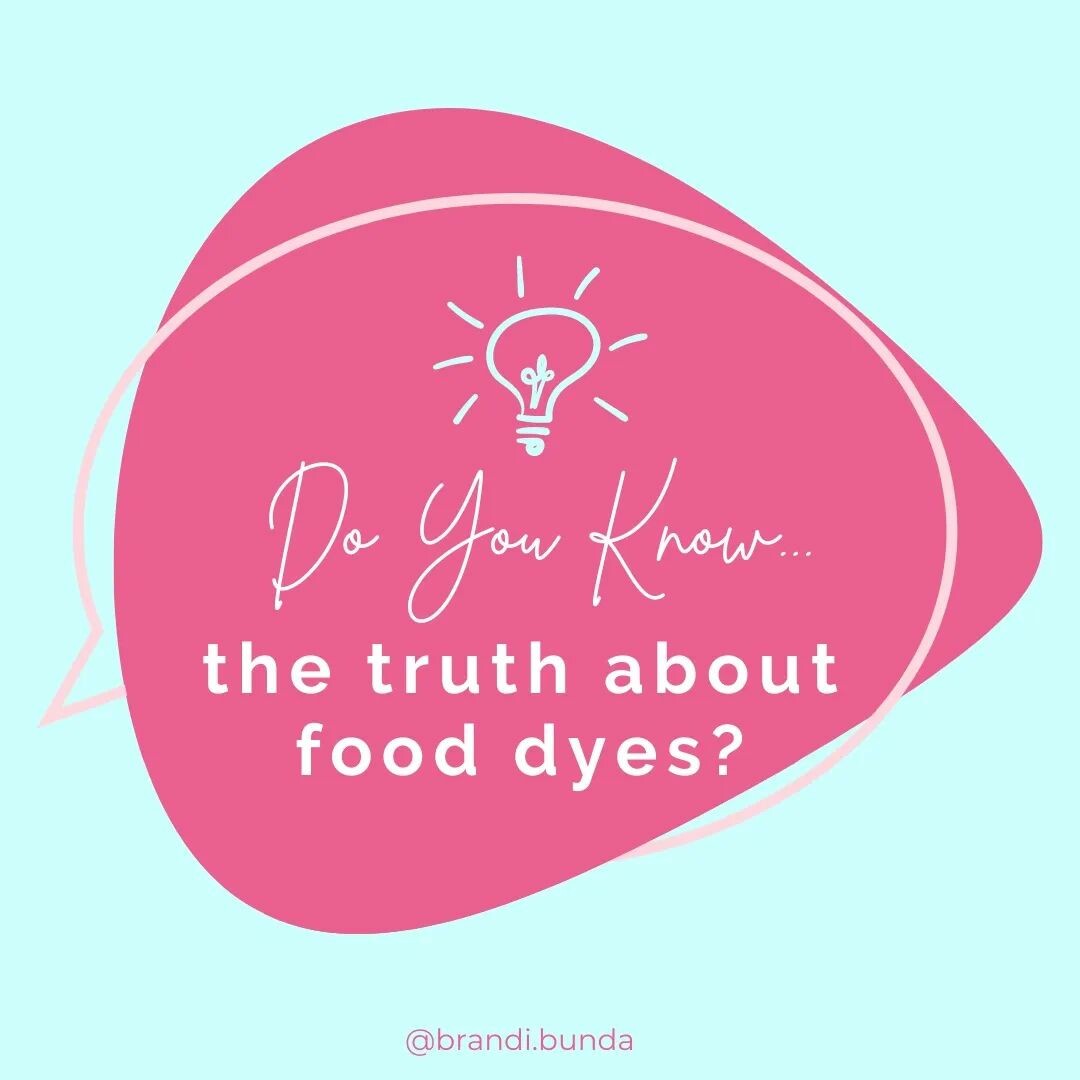




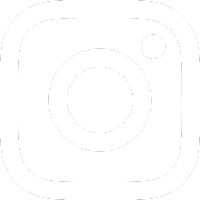



0 Comments